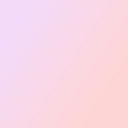How do I add a widget to the iPhone home screen? A significant change for iOS 14.
There is a significant change to iOS 14 that you could add many widgets to your iPhone home screen, not only app girds anymore.
iOS Widgets is like the one on the Android
The concept of “widget” is similar to the one on the Android system, which allows you to add some brief information to the home screen, so you could quickly get what you want without opening an app.
It supports many types of widgets, like a weather widget, clock widget, calendar widget, reminder widget, and photo widget.
However, it takes time to teach iOS users to adopt a new behavior (they are not used to have many personal options.) By googling “widgets,” people keep asking what a widget is and how to use that.
So, here are simple steps to know how to add iOS 14 widgets to your home screen.
How to add widgets
- From the Home Screen, touch and hold widgets or an empty area until the apps jiggle.
- Tap on plus button in the top-left corner, and you will go to a list of existing widgets.
- Search “Widget+”, or scroll down the list of widgetsto select “Widget+.”
4. Swipe right to choose your desired widgets and tap “+ Add Widget.”
5. Locate the widget to where you want to show, and tap “done” in the top-right corner. It’s all set.
6. Follow step 1 to step 5 if you would like to rearrange or delete the widget.
I use widget+icons, themes, custom as an example. There’re plenty of apps for widgets, and I will introduce the great widget apps among them in the next article.